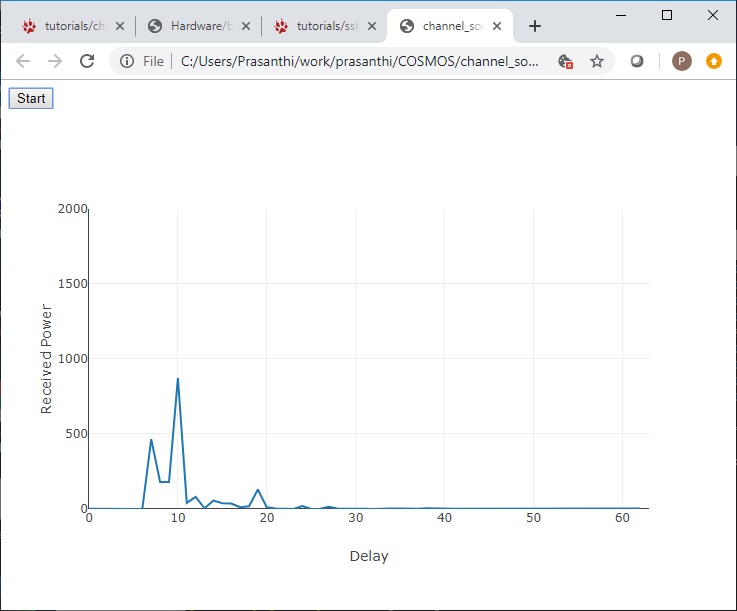| Version 18 (modified by , 6 years ago) ( diff ) |
|---|
Wideband Channel Sounding with USRP X310s
Description
Channel sounding is the process of evaluating the characteristics of a radio environment. Evaluating the power delay profile (PDP) of a radio channel helps in developing statistical models for channel simulation.
This tutorial demonstrates how to use the RFNoC channel sounder design for obtaining the PDP of channels up to 100MHz wide. An FPGA correlator module computes real time correlation power, and an averaging module, averages contiguous sets of PDP over time, and sends the result to host CPU. This design is compatible with 3rd generation Ettus USRP devices. This tutorial uses USRP X310s on ORBIT grid.
Prerequisites
In order to access the test bed, create a reservation and have it approved by the reservation service. Access to the resources is granted after the reservation is confirmed. Please follow the process shown on the COSMOS work flow page to get started.
Resources required
2 host nodes and 2 USRP X310s are required for this experiment. USRP X310 devices in ORBIT grid are located in the massive MIMO mini-racks https://www.orbit-lab.org/wiki/Hardware/bDomains/aGrid#Massive-MIMOmini-racks.
Execution
Prepare the host nodes
Determine the set of nodes that you're using. If you have a topology assigned, it will be entered in the form "system:topo:group-red" for example.
- Load channel-sounder.ndz on a pair of nodes (group assigned to you)
prasanthi@console.grid:~$ omf load -i channel-sounder.ndz -t system:topo:group-red
- Turn the nodes on
prasanthi@console.grid:~$ omf tell -a on -t system:topo:group-red
- Check the status
prasanthi@console.grid:~$ omf stat -t system:topo:group-red
----------------------------------------------- Node: node19-1.grid.orbit-lab.org State: POWERON Node: node20-1.grid.orbit-lab.org State: POWERON -----------------------------------------------
- ssh to the nodes
prasanthi@console.grid:~$ ssh root@node19-1
Prepare the USRPs
- If you are using a topology, USRPs are assigned by default. For example, group-red uses 23-16 as TX and 24-16 as RX.
Group color TX USRP RX USRP red 10.10.23.16 10.10.24.16 yellow 10.10.23.1 10.10.24.18 green 10.10.23.14 10.10.24.14 purple 10.10.23.15 10.10.24.15 blue 10.10.23.12 10.10.24.13 black 10.10.23.11 10.10.24.11 cyan 10.10.23.13 10.10.24.12 white 10.10.23.18 10.10.24.17 orange 10.10.23.2 10.10.23.3 pink 10.10.23.4 10.10.23.5 tan 10.10.23.6 10.10.23.7
- Check if USRPs have the modules required for the experiment by running uhd_usrp_probe on each on of them.
root@node19-1:~# uhd_usrp_probe --args="addr=10.10.23.16"
| | _____________________________________________________ | | / | | | RFNoC blocks on this device: | | | | | | * DmaFIFO_0 | | | * Radio_0 | | | * Radio_1 | | | * DDC_0 | | | * DUC_0 | | | * Corrmag63avg8k_0 | | | * Spreader_0 | | | * SpecSense2k_0 | | | * FIFO_0 | | | * FIFO_1
If you see the above at the end of uhd_usrp_probe output, the USRPs are ready. Spreader_0 is used to spread the transmit signal, and Corrmag63avg8k_0 is the correlator on the receive side.
Set up web based streaming
- Web proxies to the receive node in each group are already set up.
- Set up SSH tunnel from your local port 5100 to grid.orbit-lab.org:510<group-number> (See https://wiki.cosmos-lab.org/wiki/tutorials/ssh_tunnel)
Group color Group number red 1 yellow 2 green 3 purple 4 blue 5 black 6 cyan 7 white 8 orange 9 pink 10 tan 11
For example, for group-red set up tunnel to grid.orbit-lab.org:5101
ssh -L 5100:grid.orbit-lab.org:5101 username@grid.orbit-lab.org
Run the experiment
- Start transmit application on the TX node. If you were assigned a group, the command below will start the application on the assigned TX USRP, with a bandwidth of 100MHz.
root@node19-1:~# /root/uhd/host/build/examples/rfnoc_tx_mobicom --group red
- Start receive application on the RX node. If you were assigned a group, the command below will start the application on the assigned RX USRP
root@node20-1:~# ./uhd/host/build/examples/rfnoc_rx_mobicom --group red
- Download channel_sounding_display.html attached to this tutorial and open it in your browser. Once you click the start button, you should see PDP of the channel.
Attachments (5)
- group_red_pdp.jpg (51.4 KB ) - added by 6 years ago.
-
Channel_Sounder.pdf
(448.9 KB
) - added by 6 years ago.
MOBICOM 2019 Channel Sounder Tutorial Presentation
- channel_sounding_display_orange.jpg (67.3 KB ) - added by 6 years ago.
- channel_sounding_display.html (4.6 KB ) - added by 6 years ago.
- channel_sounding_display_2.html (4.6 KB ) - added by 6 years ago.
Download all attachments as: .zip