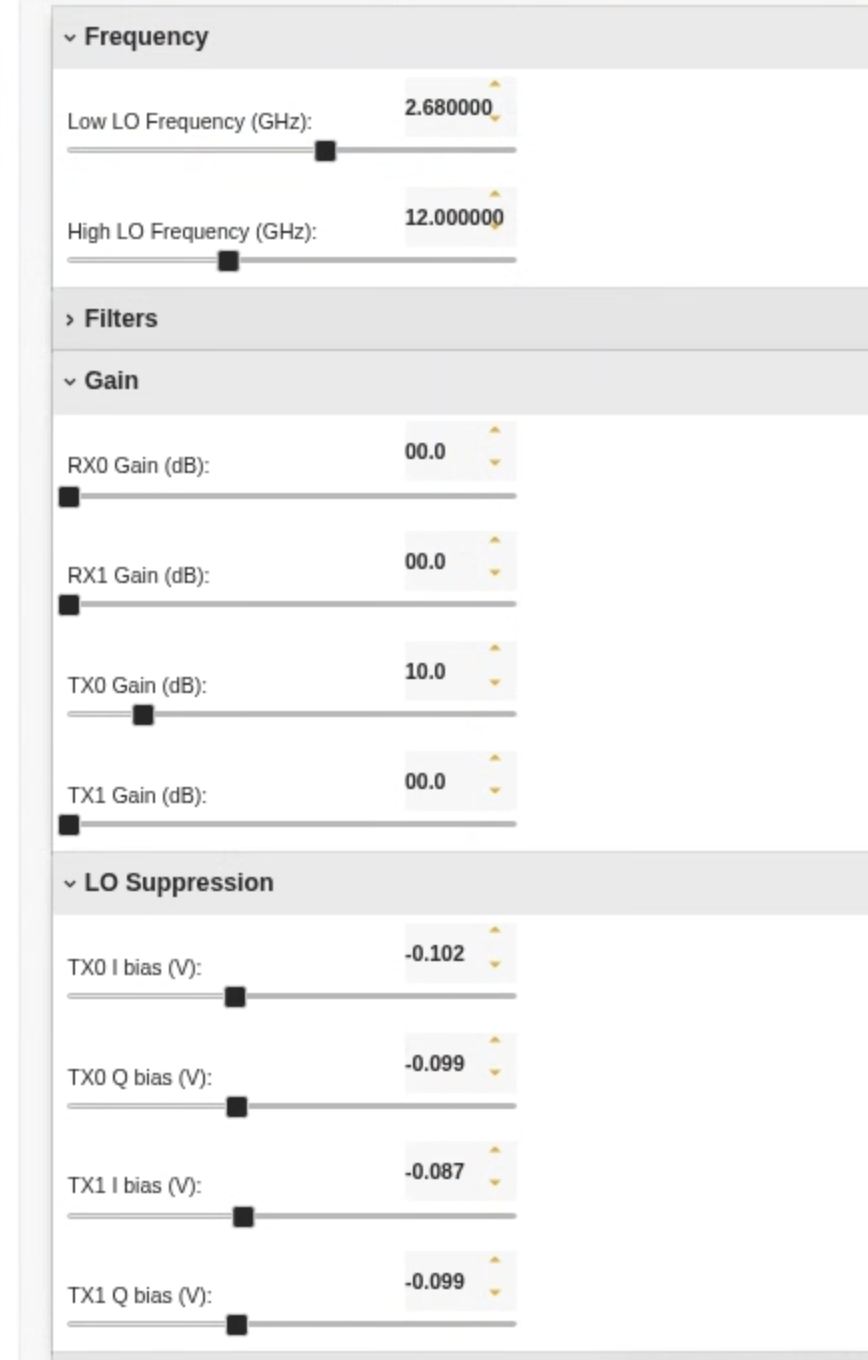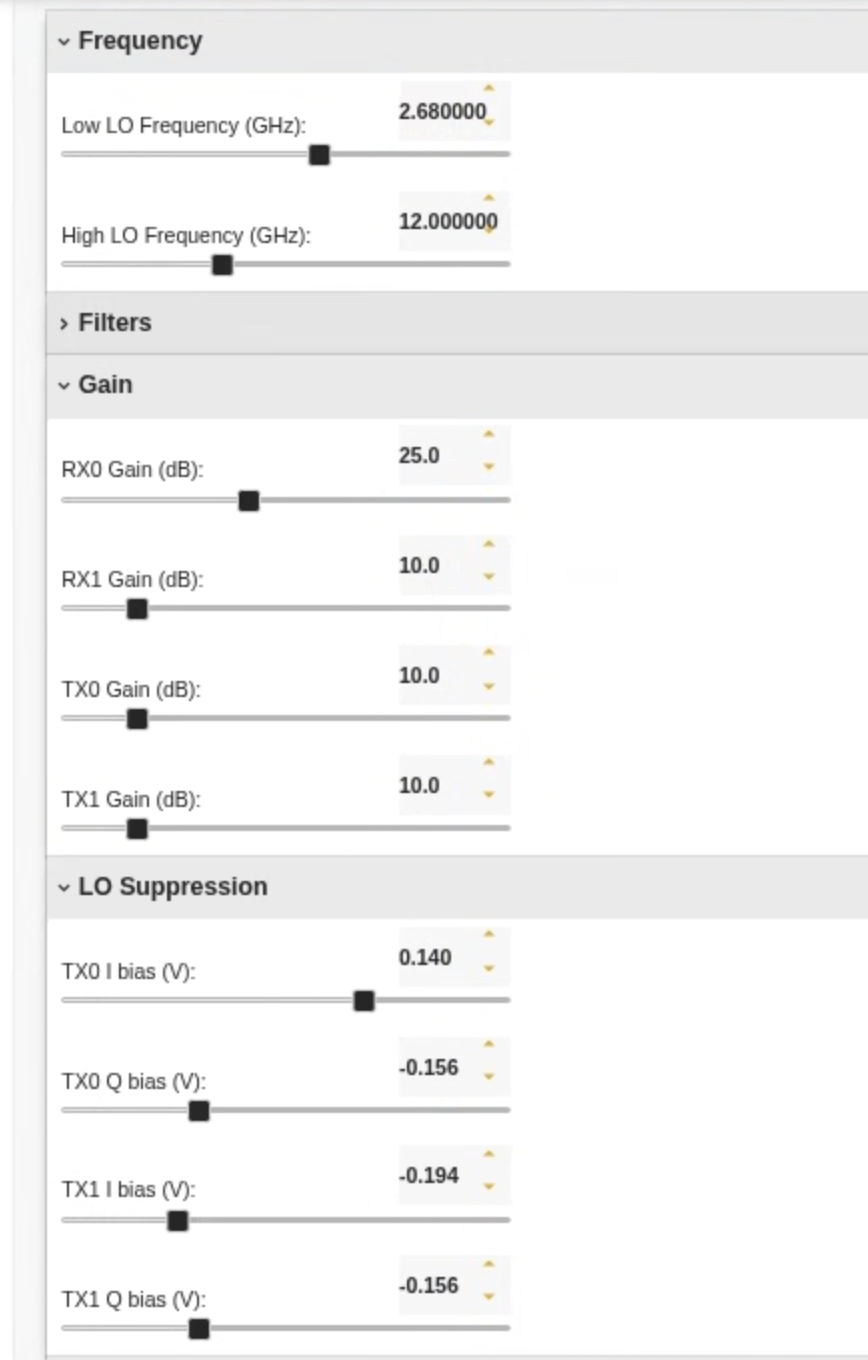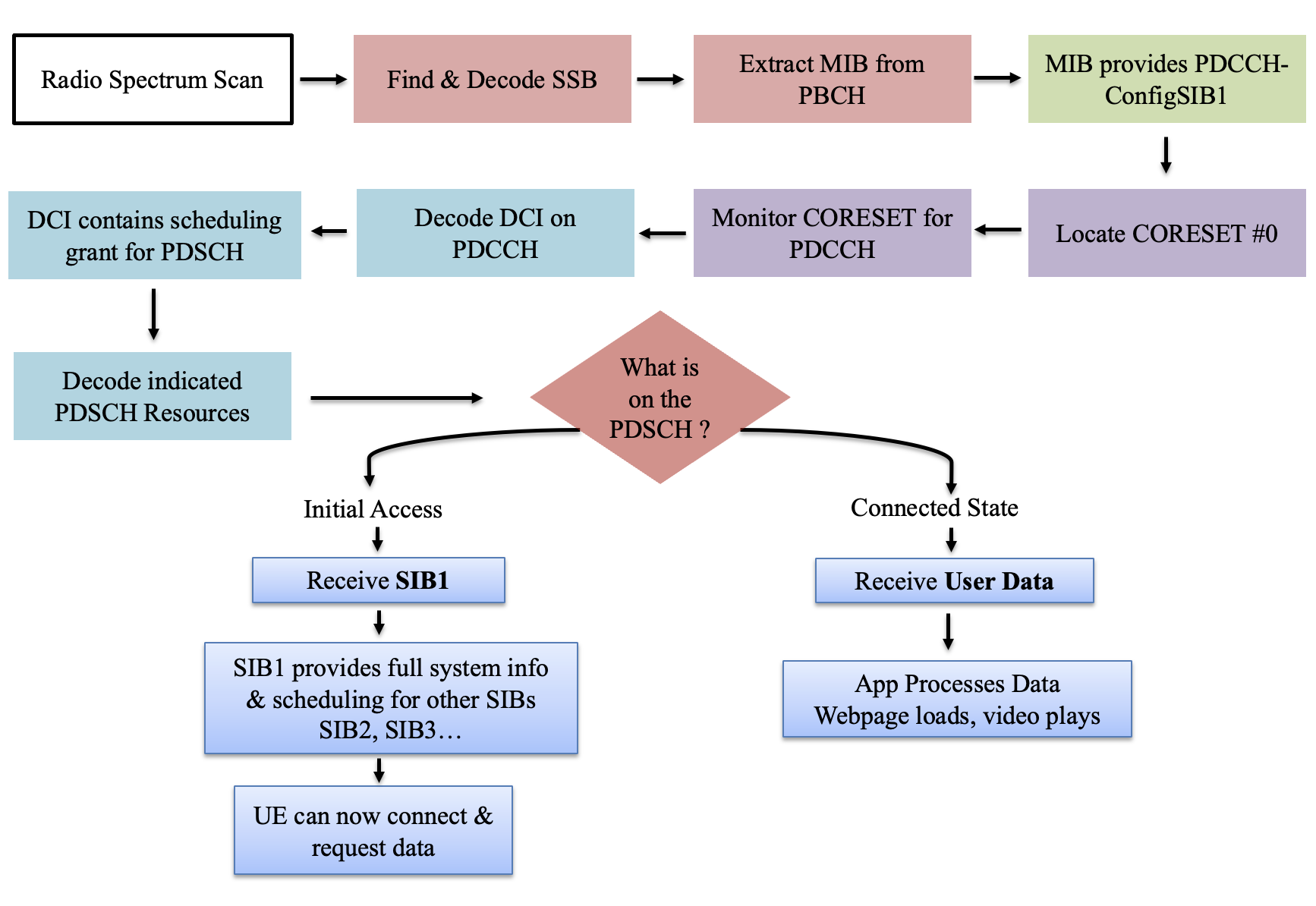Amarisoft 5G over FR3 in Pi-Radio
Description
This tutorial contains instructions for setting up amarisoft 5G NR network using SDRs(USRP N310/USRP 2974) in COSMOS SB1. Amarisoft provides software based gNB, 5GCore (eNB,EPC), and UE simulator that run on commodity off-the-shelf devices. A typical software-based cellular basestation/UE consists of a host PC and an SDR, where host PC is used for processing the baseband signals sent to and received from the SDR. Amarisoft supports various SDRs such as Amarisoft PCIe SDR50, SDR100, and USRPs such as N310, X310, 2974. In this tutorial, we run 5GCore, gNB(SA) on a host node+USRP 2974 in COSMOS SB1, and the UE simulator on another host node+USRP 2974. The UE simulator can simulate one or more UEs, enabling experiments with large number of users connected to a base station.
In this setup, we first generate the Amarisoft 5G NR signal in the sub-6 GHz band using the USRP 2974. On the transmit side, the Pi-Radio frequency converter is then used to upconvert this signal to 12 GHz for over-the-air transmission. At the receiver side, the converter performs the reverse operation, downconverting the 12 GHz signal back to the sub-6 GHz band (Band n7), allowing standard 5G NR processing and analysis.
Prerequisites
- COSMOS account and active reservation in Sandbox 1.
- Familiarity with USRP-2974 (embedded X310, 10 MHz–6 GHz, 160 MHz BW).
- FR3 hardware access (2×Pi-Radio FR3 front-ends) and the 5G-tutorial-cosmos_pi_radio_1.ndz disk image for the USRPs.
Resources required
- Nodes: sdr1-piradio, sdr2-piradio, rfdev-sdr1-piradio, rfdev-sdr2-piradio.
- Antennas: 2× Vivaldi (Tx/Rx) connected to the Pi-Radio front-ends. (See FR3 hardware pages for antenna layout.)
- Browser access to Pi-Radio web UI on the rfdev-* nodes (port 5006).
Tutorial Setup
Follow the steps below to gain access to the sandbox 1 console and set up nodes with appropriate images.
- If you don't have one already, sign up for a COSMOS account
- Create a resource reservation on sandbox 1
- Login into sandbox 1 console (console.sb1.cosmos-lab.org) with two SSH sessions.
- Make sure all the resources in the domain are turned off:
omf tell -a offh -t system:topo:allres
- Load 5G-tutorial-cosmos_pi_radio_1.ndz on sdr1-piradio, sdr2-piradio nodes.
omf load -i 5G-tutorial-cosmos_pi_radio_1.ndz -t sdr1-piradio,sdr2-piradio
- Turn all the required resources (2 USRPs and 2 Pi-Radio SDRs) on and check the status.
omf tell -a on -t sdr1-piradio,sdr2-piradio,rfdev-sdr1-piradio,rfdev-sdr2-piradio
omf stat -t sdr1-piradio,sdr2-piradio,rfdev-sdr1-piradio,rfdev-sdr2-piradio
- After a minute (giving internal PCs enough time to boot), ssh to the USRP 2974s nodes and start the chrome remote desktop session (follow the instructions for setting remote access).
- Open a Chrome browser sessions in each of the two CDRs and access the Pi-Radio configuration pages
http://rfdev-sdr1-piradio.sb1.cosmos-lab.org:5006/ http://rfdev-sdr2-piradio.sb1.cosmos-lab.org:5006/
Experiment Execution
Use the Pi-Radio web UI Frequency panel on both rfdev pages (Tx and Rx) and set:
- Low LO Frequency (GHz): 2.680000
- High LO Frequency (GHz): 12.000000
This example pairs a 2.68 GHz IF with a 12 GHz high-side LO (and a 2.68 GHz low-side LO) to place the RF tone at ~12 GHz, and back to 2.68 GHz on the receive path. (Exact placement depends on mixer sign/paths; the screenshot below shows the working settings used in this demo.) Leave Filters, Gain (except where noted), and LO Suppression at defaults for the first run.
- rfdev-sdr1:
- rfdev-sdr2:
Run MME
- We are going to run the MME, gNodeB on sdr1-piradio and the UE simulator on sdr2-piradio.
- Run the Amarisoft MME on sdr1-piradio. Run lte_init.sh to setup IP forwarding so that the UEs can connect to the Internet, once they establish a connection with the base station.
This network uses PLMN 310014 (USA Test network) as configured in mme.cfg.
root@sdr1-piradio:~# cd /opt/amarisoft/ltemme-linux-2024-09-13 root@sdr1-piradio:/opt/amarisoft/ltemme-linux-2024-09-13# ./lte_init.sh Select eno0 default interface Configure NAT for eno0 net.ipv4.tcp_congestion_control = bbr net.core.rmem_max = 50000000 net.core.wmem_max = 5000000 root@sdr1-piradio:/opt/amarisoft/ltemme-linux-2024-09-13# ./ltemme config/mme.cfg Core Network version 2024-09-13, Copyright (C) 2012-2024 Amarisoft This software is licensed to Rutgers University (The State University of New Jersey). License server: license.orbit-lab.org (0b-b4-46-dc-2f-83-58-cb) Support and software update available until 2025-08-18. (mme)
- Type 'help' at the prompt to explore the available mme commands.
Run eNodeB/gNodeB
- Disable CPU hyper-threading to ensure stable CPU timing for real-time SDR tasks:
root@sdr1-piradio:~# echo off | sudo tee /sys/devices/system/cpu/smt/control off root@sdr1-piradio:
- Run Amarisoft 5G NR Stand alone gNodeB as shown below by passing the gNodeB configuration file as an argument. The configuration file defines SDR(USRP 2974) address, operating band, bandwidth and other parameters. Keep the 'tx_gain' (the USRP 2974 transmitter gain) at 20.
root@sdr1-piradio:~# cd /opt/amarisoft/lteenb-linux-2024-09-13 root@sdr1-piradio:/opt/amarisoft/lteenb-linux-2024-09-13# ./lteenb config/gnb-sa-2974-n7-5M.cfg Base Station version 2024-09-13, Copyright (C) 2012-2024 Amarisoft This software is licensed to Rutgers University (The State University of New Jersey). License server: license.orbit-lab.org (0b-b4-46-dc-2f-83-58-cb) Support and software update available until 2025-08-18. [INFO] [UHD] linux; GNU C++ version 11.4.0; Boost_107400; UHD_4.4.0.HEAD-0-g3cf9529f [INFO] [X300] X300 initialization sequence... [INFO] [X300] Connecting to niusrpriorpc at localhost:5444... [INFO] [X300] Using LVBITX bitfile /usr/local/share/uhd/images/usrp_x310_fpga_XG.lvbitx [INFO] [GPS] Found an internal GPSDO: LC_XO, Firmware Rev 0.929b [INFO] [X300] Radio 1x clock: 184.32 MHz RF0: sample_rate=7.680 MHz dl_freq=2680.000 MHz ul_freq=2560.000 MHz (band n7) dl_ant=1 ul_ant=1 WARNING: The GPS is not locked. If you need time synchronization, you should restart the program when the GPS is locked. (enb) ng gNB NG connection state: - server=127.0.1.100:38412 state=setup_done name=amarisoft.amf.5gc.mnc014.mcc310.3gppnetwork.org PLMN=310014 (enb) (enb) cell phy [gnb0012345] PLMN=310014 gNB_ID=0x12345 --------Global-------- -----------DL-------------- -----------UL---------- -----SSB--- Cell RAT BAND BW P ARFCN ANT NL SCS QAM POW ARCFN ANT NL SCS QAM ARFCN SCS 0x001 NR n7 5 0 536000 1 1 15 256 -39 512000 1 1 15 256 535937 15 (enb) (enb) tx_gain 20 (enb)
- Due to the current limited processing power of the USRP 2974, we use 5G transmission with 5 MHz bandwidth in Band n7 (2680 MHz) with Frequency Division Duplexing (FDD), which is then upconverted by the Pi Radio to 12 GHz and transmitted over the air. Also, a subcarrier spacing of 15 kHz is used to align with the 5 MHz transmission bandwidth.
- Type 'help' at the prompt and use commands like 'cell phy' to look at the various parameters of the base station.
Run Amarisoft UE Simulator
- Disable CPU hyper-threading on UE side:
root@sdr2-piradio:~# echo off | sudo tee /sys/devices/system/cpu/smt/control off root@sdr2-piradio:
- Run the Amarisoft UE simulator on sdr2-piradio by passing the configuration file 'ue-nr-sa-2974-n7-5M.cfg' as an argument. Keep the 'rx_gain' (the USRP 2974 receiver gain) at 30.
root@sdr2-piradio:~# cd /opt/amarisoft/lteue-linux-2024-09-13 root@sdr2-piradio:/opt/amarisoft/lteue-linux-2024-09-13# ./lteue config/ue-nr-sa-2974-n7-5M.cfg UE version 2024-09-13, Copyright (C) 2012-2024 Amarisoft This software is licensed to Rutgers University (The State University of New Jersey). License server: license.orbit-lab.org (0b-b4-46-dc-2f-83-58-cb) Support and software update available until 2025-08-18. [INFO] [UHD] linux; GNU C++ version 11.4.0; Boost_107400; UHD_4.4.0.HEAD-0-g3cf9529f [INFO] [X300] X300 initialization sequence... [INFO] [X300] Connecting to niusrpriorpc at localhost:5444... [INFO] [X300] Using LVBITX bitfile /usr/local/share/uhd/images/usrp_x310_fpga_XG.lvbitx [INFO] [GPS] Found an internal GPSDO: LC_XO, Firmware Rev 0.929a [INFO] [X300] Radio 1x clock: 184.32 MHz RF0: sample_rate=23.040 MHz dl_freq=2680.000 MHz ul_freq=2560.000 MHz (band n7) dl_ant=1 ul_ant=1 WARNING: The GPS is not locked. If you need time synchronization, you should restart the program when the GPS is locked. (ue) Cell 0: SIB found (ue) ue # UE_ID CL RNTI RRC_STATE EMM_STATE #ERAB IP_ADDR NR 0 1 0 0 offline power off 0 (ue) power_on (ue) ue # UE_ID CL RNTI RRC_STATE EMM_STATE #ERAB IP_ADDR NR 0 1 0 4601 running registered 1 192.168.2.2 (ue) rx_gain 30 (ue) t
- After the UE is recognized by the gNodeB, it receives the System Information Block (SIB) — but only after a long chain of processing that includes detecting the SSB, decoding PBCH for the MIB, using pdcch-ConfigSIB1, locating CORESET#0, monitoring the PDCCH/DCI, and then decoding the PDSCH as shown below. Then is it ready to establish real connectivity and start receiving traffic such as data streams or user applications.
- Type 'ue' at the prompt to see the status of the UEs and type 'power_on' to start a UE. The above simulation shows 1 UE, and the number of UEs is specified as UE_COUNT in the configuration file.
- Go back to 'mme' prompt in srv1-lg1 and check the gnb, ue list.
(mme) gnb PLMN RAN_ID IP:Port #UEctx TACs 310014 0x12345 127.0.1.1:49084 0 0x1 (mme) ue SUPI IMEISV CN M-TMSI/5G-TMSI REG TAC #BEARER IP_ADDR 001010123456789 0123456700000101 5GC 0xa5fa281 Y 310014. 0x1 1 cosmos-5G/192.168.2.2 (mme)
- The base station (sdr1-piradio) can now talk to the UEs via the IP addresses assigned above.
Iperf test
- Network name space and tunnels for each UE.
root@sdr2-piradio:~# ip netns list ue1 (id: 1) root@sdr2-piradio:~# ip netns exec ue1 ip addr 1: lo: <LOOPBACK,UP,LOWER_UP> mtu 65536 qdisc noqueue state UNKNOWN group default qlen 1000 link/loopback 00:00:00:00:00:00 brd 00:00:00:00:00:00 inet 127.0.0.1/8 scope host lo valid_lft forever preferred_lft forever inet6 ::1/128 scope host valid_lft forever preferred_lft forever 19: pdn0: <POINTOPOINT,MULTICAST,NOARP,UP,LOWER_UP> mtu 1500 qdisc fq_codel state UNKNOWN group default qlen 500 link/none inet 192.168.2.2/24 scope global pdn0 valid_lft forever preferred_lft forever
- Iperf server on the UE (on a new UE tab)
root@sdr2-piradio:~# ip netns exec ue1 iperf3 -s -B 192.168.2.2 ----------------------------------------------------------- Server listening on 5201 -----------------------------------------------------------
- Iperf client on the base station (on a new BS tab)
root@sdr1-piradio:~# iperf3 -c 192.168.2.2 -b 30M -i 1 -u -t 10 Connecting to host 192.168.2.2, port 5201 [ 5] local 192.168.2.1 port 59636 connected to 192.168.2.2 port 5201 [ ID] Interval Transfer Bitrate Total Datagrams [ 5] 0.00-1.00 sec 3.57 MBytes 30.0 Mbits/sec 2588 [ 5] 1.00-2.00 sec 3.58 MBytes 30.0 Mbits/sec 2590 [ 5] 2.00-3.00 sec 3.58 MBytes 30.0 Mbits/sec 2589 [ 5] 3.00-4.00 sec 3.58 MBytes 30.0 Mbits/sec 2590 [ 5] 4.00-5.00 sec 3.58 MBytes 30.0 Mbits/sec 2590 [ 5] 5.00-6.00 sec 3.58 MBytes 30.0 Mbits/sec 2590 [ 5] 6.00-7.00 sec 3.58 MBytes 30.0 Mbits/sec 2590 [ 5] 7.00-8.00 sec 3.58 MBytes 30.0 Mbits/sec 2589 [ 5] 8.00-9.00 sec 3.58 MBytes 30.0 Mbits/sec 2590 [ 5] 9.00-10.00 sec 3.58 MBytes 30.0 Mbits/sec 2590 - - - - - - - - - - - - - - - - - - - - - - - - - [ ID] Interval Transfer Bitrate Jitter Lost/Total Datagrams [ 5] 0.00-10.00 sec 35.8 MBytes 30.0 Mbits/sec 0.000 ms 0/25896 (0%) sender [ 5] 0.00-17.09 sec 23.8 MBytes 11.7 Mbits/sec 0.600 ms 8669/25889 (33%) receiver iperf Done. root@sdr1-piradio:~#
- Comprehensive report of the transmission (UE_ID, SINR, RSRP, mcs, Bitrate) can be obtained by activating the status display on the UE side.
(ue) power_on (ue) ue # UE_ID CL RNTI RRC_STATE EMM_STATE #ERAB IP_ADDR NR 0 1 0 4601 running registered 1 192.168.2.2 (ue) rx_gain 30 (ue) t Press [return] to stop the trace ----------------------Hz---ppm----dB----dBm-----------------------DL---------- ---------------------UL- UE_ID RAT CL RNTI CFO SRO SINR RSRP mcs retx rxko rxok brate #its mcs ta retx tx brate 1 NR 00 4602 -776 -0.4 18.7 -45.8 16.7 10 9 84 11.8M 1/3.4/5 3.5 0 0 2 22.7k 1 NR 00 4602 -767 -0.4 15.6 -45.7 16.9 155 155 1701 12.0M 1/3.4/5 3.9 0 2 48 27.0k 1 NR 00 4602 -778 -0.4 16.4 -45.9 16.8 132 132 1730 12.1M 1/3.4/5 4.0 0 3 47 26.5k 1 NR 00 4602 -772 -0.4 16.0 -45.9 16.9 149 149 1709 12.0M 1/3.4/5 4.0 0 3 47 26.5k 1 NR 00 4602 -762 -0.4 17.4 -46.0 16.9 134 134 1721 12.1M 1/3.4/5 4.0 0 4 49 27.6k 1 NR 00 4602 -764 -0.4 19.8 -45.9 16.7 131 131 1725 12.0M 1/3.3/5 4.0 0 4 45 25.3k 1 NR 00 4602 -754 -0.4 16.9 -45.8 16.9 149 149 1707 12.0M 1/3.4/5 4.0 0 4 48 27.0k 1 NR 00 4602 -756 -0.4 15.8 -45.8 17.0 157 158 1698 12.1M 1/3.4/5 4.0 0 3 45 25.3k 1 NR 00 4602 -762 -0.4 15.2 -45.9 17.0 149 149 1705 12.1M 1/3.4/5 4.0 0 2 48 27.0k 1 NR 00 4602 -737 -0.4 15.4 -45.9 16.8 142 142 1716 12.0M 1/3.4/5 4.0 0 1 47 26.5k ----------------------Hz---ppm----dB----dBm-----------------------DL---------- ---------------------UL- UE_ID RAT CL RNTI CFO SRO SINR RSRP mcs retx rxko rxok brate #its mcs ta retx tx brate 1 NR 00 4602 -762 -0.4 14.6 -46.0 16.9 138 137 1728 12.1M 1/3.4/5 4.1 0 5 45 25.4k 1 NR 00 4602 -751 -0.4 14.5 -45.8 16.8 136 136 1725 12.0M 1/3.4/5 4.0 0 4 43 24.2k 1 NR 00 4602 -779 -0.4 16.1 -45.9 16.9 22 22 294 2.00M 1/3.3/5 4.1 0 2 18 10.5k 1 NR 00 4602 -785 -0.4 16.7 -45.9 17.5 0 0 4 1.24k 1/1.0/1 - 0 0 0 0
Attachments (3)
- SIB.png (257.9 KB ) - added by 4 months ago.
- rfdev_sdr1_piradio.png (265.3 KB ) - added by 2 months ago.
- rfdev_sdr2_piradio.png (249.6 KB ) - added by 2 months ago.
Download all attachments as: .zip