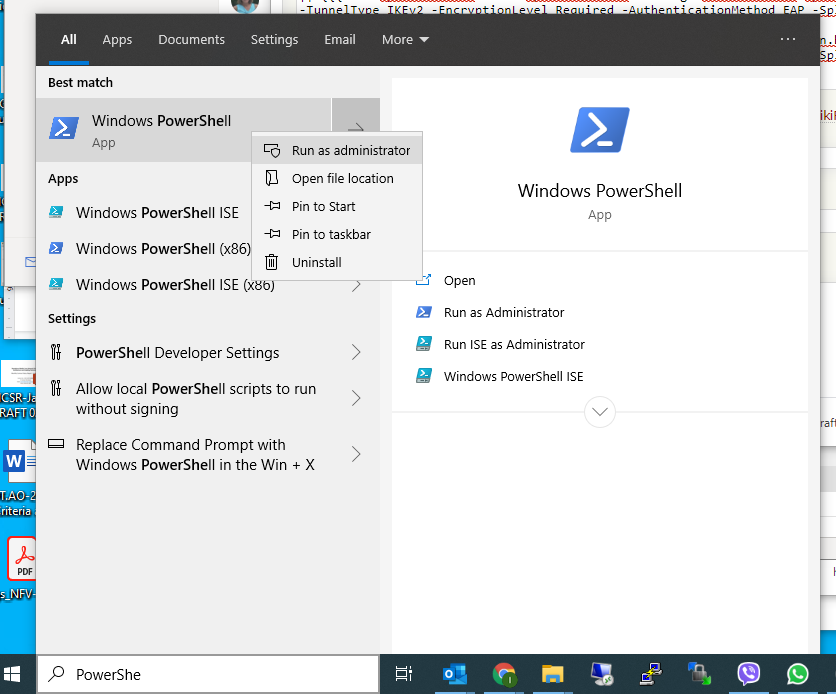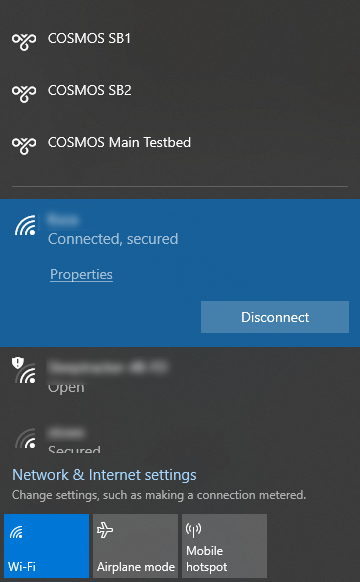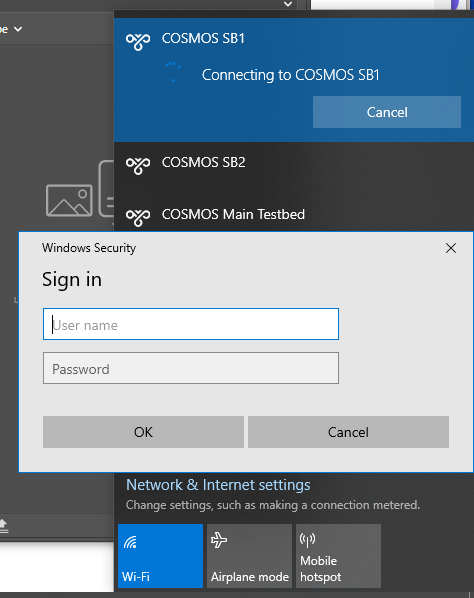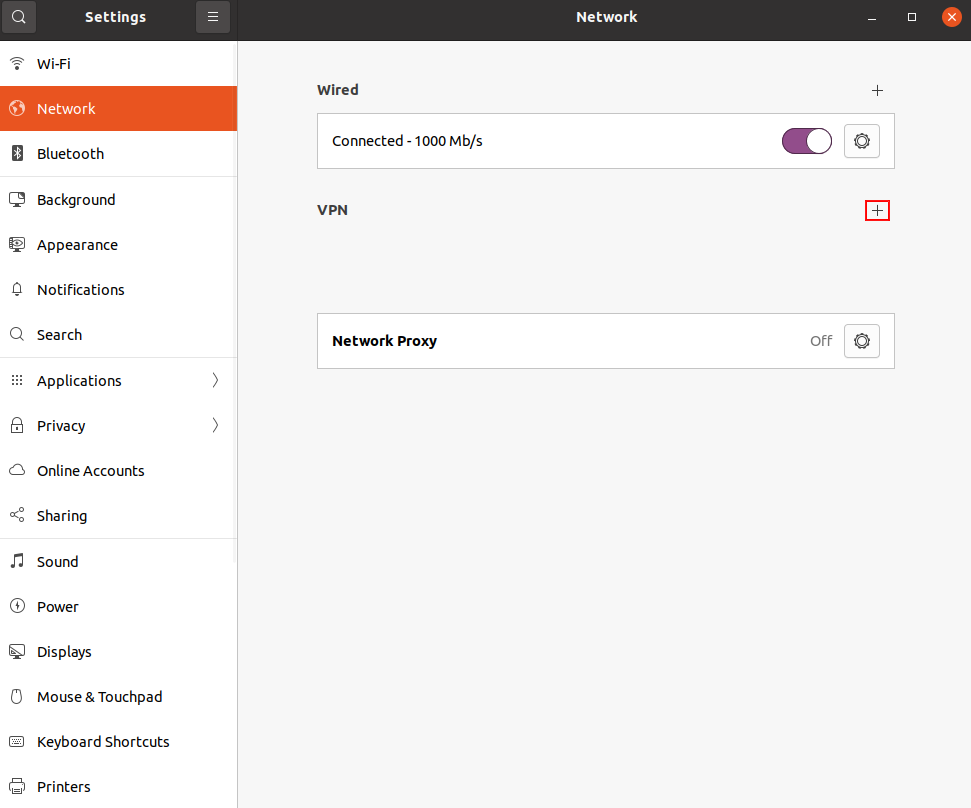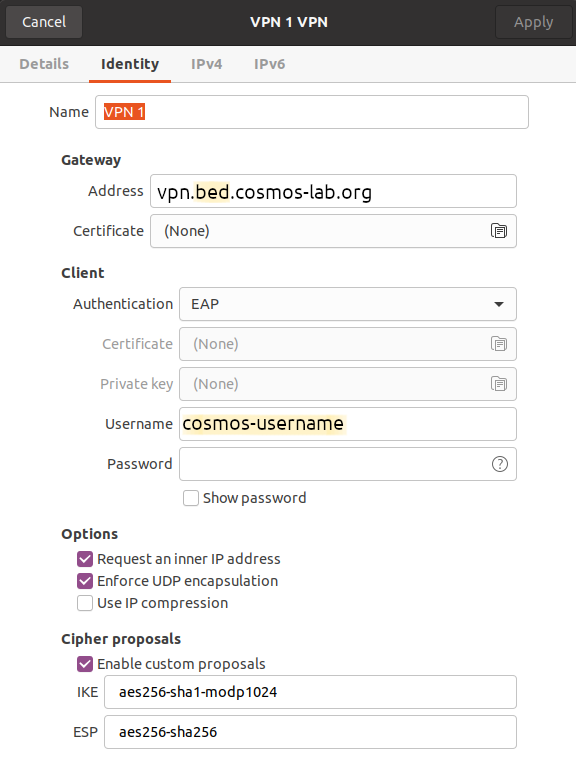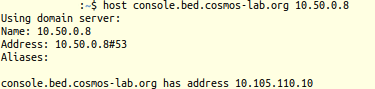| Version 17 (modified by , 4 years ago) ( diff ) |
|---|
Site Navigation
IPSEC VPN
We maintain point to point connections to link various resources to the testbed, mostly at layer 2 for networking experiments. This consists of dialable links over internet2, as well as tunnels over the public internet.
User VPN Service
Connect to the following endpoints using your COSMOS username and password. This will only be active during your reservation.
Server Subnet Description vpn.bed.cosmos-lab.org 10.110.0.0/16 COSMOS Main Testbed vpn.sb1.cosmos-lab.org 10.37.0.0/16 COSMOS SB1 vpn.sb2.cosmos-lab.org 10.116.0.0/16 COSMOS SB2
Instructions per Client OS
Windows
Windows PowerShell commands for specific testbed domains:
sb1.cosmos-lab.org
Add-VpnConnection -Name "COSMOS sb1" -ServerAddress vpn.sb1.cosmos-lab.org -DnsSuffix sb1.cosmos-lab.org -TunnelType IKEv2 -EncryptionLevel Required -AuthenticationMethod EAP -SplitTunneling -RememberCredential -PassThru Add-VpnConnectionRoute -ConnectionName "COSMOS sb1" -DestinationPrefix 10.37.0.0/16 -PassThru
sb2.cosmos-lab.org
Add-VpnConnection -Name "COSMOS sb2" -ServerAddress vpn.sb2.cosmos-lab.org -DnsSuffix sb2.cosmos-lab.org -TunnelType IKEv2 -EncryptionLevel Required -AuthenticationMethod EAP -SplitTunneling -RememberCredential -PassThru Add-VpnConnectionRoute -ConnectionName "COSMOS sb2" -DestinationPrefix 10.116.0.0/16 -PassThru
bed.cosmos-lab.org
Add-VpnConnection -Name "COSMOS Main Testbed" -ServerAddress vpn.bed.cosmos-lab.org -DnsSuffix bed.cosmos-lab.org -TunnelType IKEv2 -EncryptionLevel Required -AuthenticationMethod EAP -SplitTunneling -RememberCredential -PassThru Add-VpnConnectionRoute -ConnectionName "COSMOS Main Testbed" -DestinationPrefix 10.110.0.0/16 -PassThru
Open the PowerShell command window as administrator
Cut and paste the pair of commands into the PowerShell window as show in figure below:
Alternatively, [download the Windows PowerShell script] to your local machine, right-click on it and run it as administrator. This will create three VPN connections for the three COSMOS domains.
Once VPN connection(s) are created, you will be able to bring the connection menu up by left mouse click on the network icon on the Windows task bar:
Selecting the appropriate connection (for which you must have current reservation) will bring up the prompt for username and password (only the very first time that particular VPN connection is activated):
Linux
Instructions are provided for configuring the strongswan network manager plugin. Strongswan is an IKE daemon which can be used to set up an IPSEC tunnel. The strongswan package is available for a variety of linux distros, and can be configured manually through files in /etc instead of installing the network manager plugin. See this page on the strongswan wiki for examples.
These instructions are specific to ubuntu 20.04, although they should be similar for other versions of ubuntu. Additional linux distros which use network-manager may provide a version of the plugin through their packaging system.
To install the plugin, run apt-get install network-manager-strongswan.
Open settings and navigate to the Network tab. Below wired connections, there should be a section for VPN connections. Select the "+" to add a new VPN connection.
Fill in the connection information as below, making sure to use your cosmos username and select the correct domain (e.g. vpn.sb1.cosmos-lab.org)
In the IPv4 tab, you can configure manual routes or you can simply check the option to "Use this connection only for resources on its network".
The VPN can be enabled and disabled through the entry in network settings:
When you enable the vpn, you will be prompted to enter the password for your cosmos username.
Note: there has been some difficulty with DNS resolution over the vpn connection. If you encounter this problem, please let us know. Until the issue is resolved, you can use ip addresses instead of dns names. To find the ip address of a machine, use the host utility to query the dns server located at 10.50.0.8:
MacOS
Coming soon
Attachments (19)
-
VPN1.png
(134.2 KB
) - added by 6 years ago.
VPN Menu
-
VPN2.png
(92.7 KB
) - added by 6 years ago.
VPN Username/Password
-
PowerShell1.png
(100.5 KB
) - added by 6 years ago.
Opening PowerShell Command Window
-
PowerShell2.png
(47.5 KB
) - added by 6 years ago.
Executing PowerShell Commands
-
COSMOS-VPN-Setup.ps1
(964 bytes
) - added by 6 years ago.
PowrShell Script for COSMOS VPN
-
settings.png
(55.7 KB
) - added by 4 years ago.
Network settings for Ubuntu
-
strongswanconfig.png
(64.0 KB
) - added by 4 years ago.
strongswan configuration for ubuntu
-
hostlookup.png
(12.7 KB
) - added by 4 years ago.
how to look up host ip address
-
vpnenable.png
(6.5 KB
) - added by 4 years ago.
How to enable vpn through ubuntu settings
- mac_vpn_01.png (95.9 KB ) - added by 4 years ago.
- mac_vpn_02.png (83.8 KB ) - added by 4 years ago.
- mac_vpn_03.png (37.7 KB ) - added by 4 years ago.
- mac_vpn_04.png (38.5 KB ) - added by 4 years ago.
- mac_vpn_05.png (39.3 KB ) - added by 4 years ago.
- mac_vpn_06.png (39.3 KB ) - added by 4 years ago.
- mac_vpn_07.png (42.4 KB ) - added by 4 years ago.
- mac_vpn_08.png (40.5 KB ) - added by 4 years ago.
- mac_vpn_09.png (39.3 KB ) - added by 4 years ago.
- mac_vpn_10.png (14.9 KB ) - added by 4 years ago.
Download all attachments as: .zip